Send Corjl invites online, with Paperless Post®
You can send your Corjl invitation online through Paperless Post®. This optional service allows you to organize weddings, holidays, birthdays, and all the moments that matter.
Benefits & Features
- Plan successful events, stay organized, create lasting memories.
- Send Corjl invitations online through text or email.
- Track RSVPs, schedule follow-ups and event reminders.
Communicate with your guests.
How it Works
- Corjl displays a "Send Online" option in your orders view.
- Once you edit and save changes to your item, you can select the "Send Online" option (see the pigeon icon). If you don't see the Send Online option, this feature has not been enabled in your Corjl seller's account. However, you can still use the Paperless Post service with your Corjl items by visiting this page directly.
- With the Send Online button activated in Corjl, you'll be directed to the Paperless Post website, where you'll be prompted to import your Corjl-edited file. You can then customize your digital envelope and setup the details of your event.
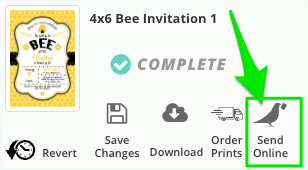
How to use the Send Online option in Corjl
In your Corjl orders view, select the "Send Online" option. You will see a pop-up that says "Send with Paperless Post":

Under STEP 1 - Download your files - select the black "Download Files" button. Corjl will generate a PNG* file with your edited item. Save this file to your computer or mobile device.
- Under STEP 2 - Upload to Paperless Post - select the black "Send Invitation" button. A new window will open to this page on the Paperless Post website:

*File formats. Paperless Post only accepts PNG or JPG/JPEG versions of your item. Read more here about Paperless Post file specifications. If you've previously downloaded a different file format (example PDF), use the PNG download Corjl provides on STEP 2 above.
How to use your Corjl invitation on PaperlessPost.com
- Import your Corjl invitation. On the Paperless Post website, select the blue "Customize" button.
- Create a Paperless Post account. You'll see an option to create a new Paperless Post account or login to an existing account, using your email address, Apple, Google or Facebook.
- Fit to your design. On the "Fit to your design" screen, click anywhere on the "Your design" image and you'll be prompted to upload your Corjl invitation/PNG file. JPG is also accepted.

- View your invite. You should see your design in front of your digital envelope. You can make slight, additional adjustments to your invitation if needed. Select the blue "Next" button on the top right corner of the screen.
- View/customize your digital envelope. You will see a text box titled "Your guest's name here" and you can edit the font on the envelope and make additional changes to the envelope color, digital stamp, envelop liner, etc. Select the blue "Next" button.
- Customize other event details. You will next see options to edit your event including the event title, the date, location and other details. Click here for a full list of additional event personalization options.
- Add guests. After your event page is personalized, you'll see the blue "Add guests" button. You can now add guest contact information through various methods.
- Add contacts - use a mobile device to add contacts.
- Upload - on a desktop computer, upload a formatted list of guests via CSV or XLS file format.
- Paste a list - copy and past a list of contacts.
- Share a link - creates a shareable link you can send via WhatsApp, email, Facebook, etc.

For a complete list of features and tools available with Paperless Post, see this page. You can also contact Paperless Post support directly by emailing help@paperlesspost.com.
